Troubleshoot ‘Access Denied’ Error While Sharing a Network Printer

There is a possibility that an Access Denied error occurs when users attempt to share a printer on a network.
When a user doesn’t have a network-based user account administrator login credential and the file and printer share service aren’t installed on a Windows PC.
File and Share Printer Installation
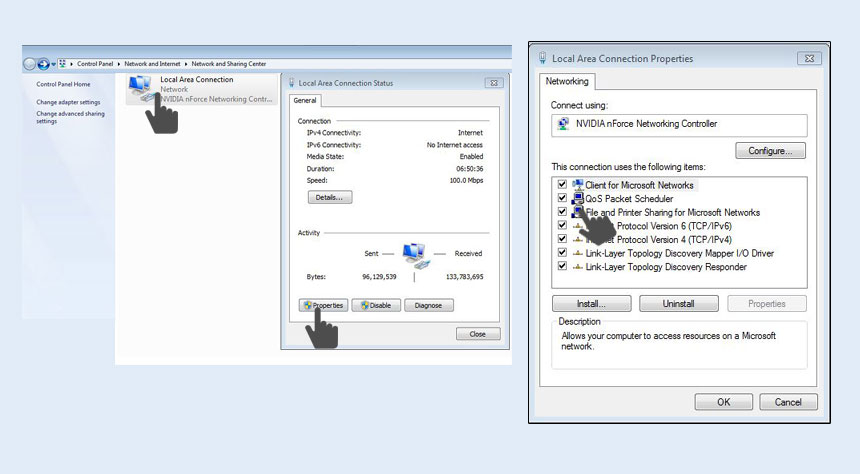
- Click the Start button, open the Control Panel, and in the following window search for network and sharing center.
- Click Change Adapter Settings, right-click LAN, select Properties, and choose Microsoft Networks File and Printer Sharing.
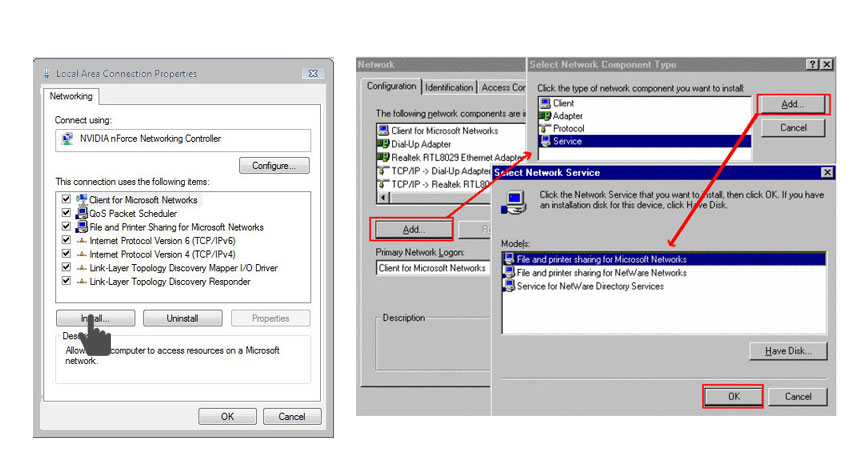
- Click Install and select Service If you can not find the option.
- Click on Add and, as mentioned, select the option File & Printer Sharing.
- To install a windows service, click OK in the dialog box that pops up and close.
- Restart the PC to complete the installation if Windows prompts.
Ensure Printer Connections
- The Devices and Printers folder maintains a list of printers installed on Windows.
- To open the windows and r keys, enter the Control Panel, press and hold Windows and r to reveal the dialog box, clicking on Control Panel, find and open the Devices and Printers.
- This list would display your printer icon. If not, ensure a tightly-sitting USB cable interface with the computer.
- However, if you first connect the printer to the PC, install the drivers and software of the printer with the CD or download it from the website of the printer manufacturer.
Configure for Network Sharing
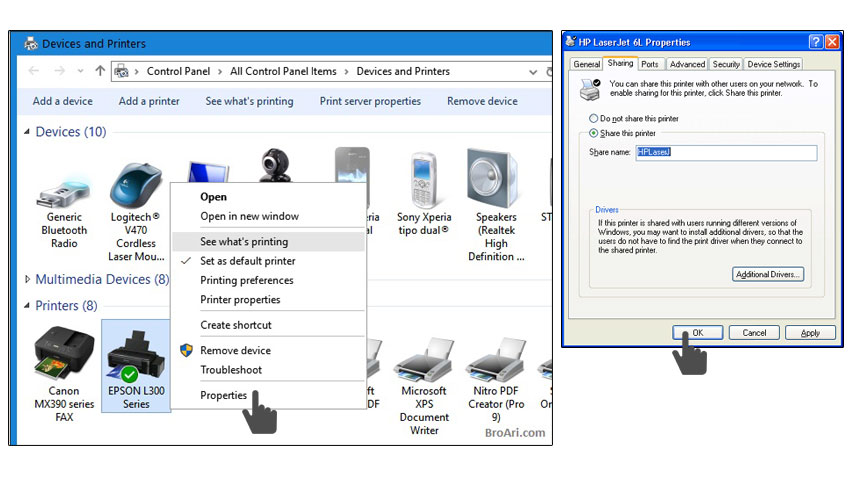
It is necessary if your printer is out of the box or is not previously configured to be shared across a network. Follow the following steps to control or change the sharing status:
- Right-click on the printer icon under Devices and Printers and select Properties.
- Start Sharing make sure that you select Share this printer checkbox to enable network sharing and click OK.
Connect to the Shared Printer
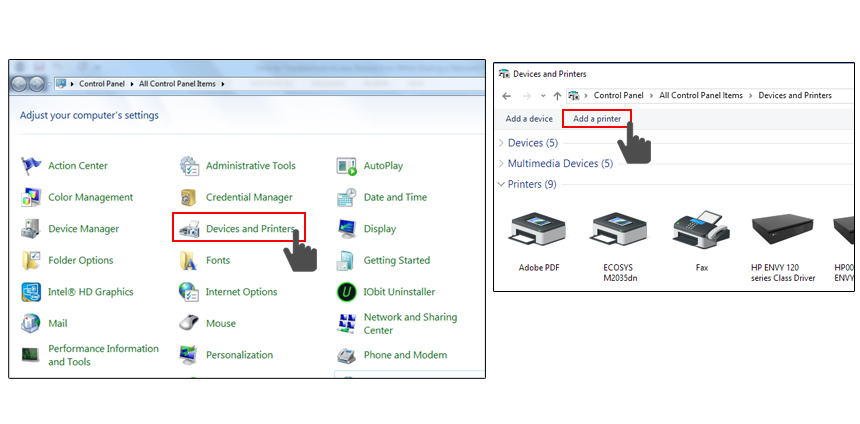
Once the network printer is shared, you need the network printer to connect to another network system.
- Click Add Printer
- Choose to Add a Network Printer to follow the prompt for the installation of the shared network printer on the screen.
- Click on Add Printer. That’s it.